If the server and client machines are all Windows 2000, the HP722c driver is included with the operating system. The printer can be networked by simply sharing it on the server, and connecting to it from the client.
If you have a mix of Windows 2000 and other operating systems, things may be more complex. I have no experience with this situation.
Here is how to get networking to work on this printer even though HP doesn't officially support it with the Windows 9x series of operating systems (which includes Windows ME). Note that this technique also applies to the HP710 and 712 series since the drivers for the HP722 work just fine on those printer models.
Try this method first. It is reportedly the most stable. Let me know how it goes. It works great for me, but I haven't tested it much. It is supposedly so effective it works with all of HP's "non-networkable" printers. Note that this walkthrough was done with Windows 98 on the server and Windows ME on the client. It will probably be a bit different with other flavors of Windows.
Install the Drivers
Share the Printer on the Server
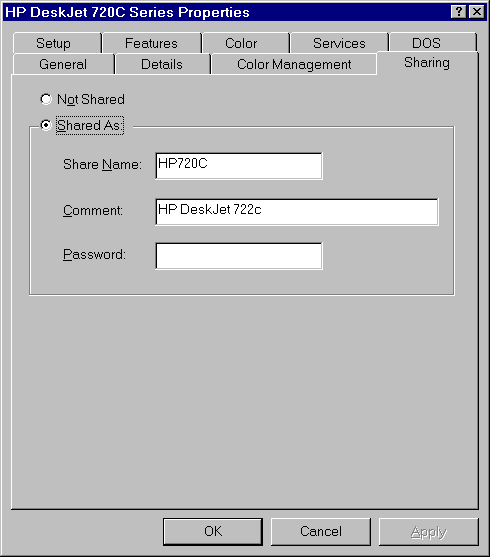
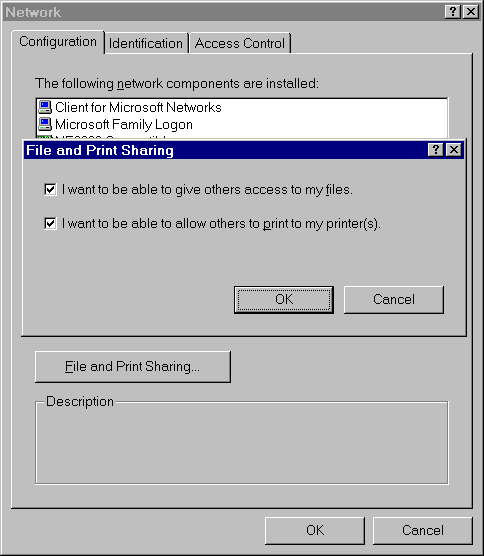
Note that I took these steps from Randy's description below. They probably apply more to Windows 98 than ME.
Capture the Printer Port on the Client (Windows 98)
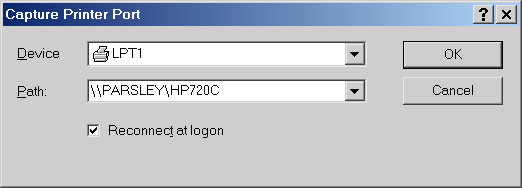
Capture the Printer Port on the Client (Command Line)
If the above doesn't work for you, you can capture the port
from the command line as follows:
net use LPT1 \\<ComputerName>\<PrinterShareName> /persistent:yes
Turn off bidirectional communications and print cartridge query.
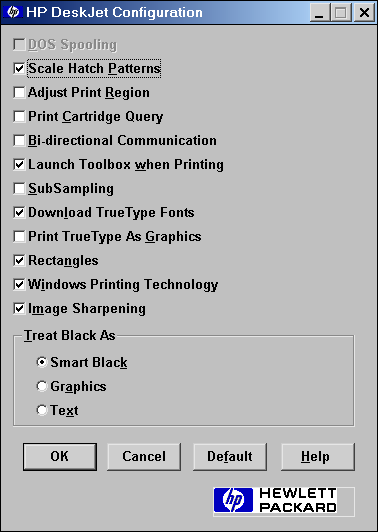
Make sure the driver is pointing to LPT1:
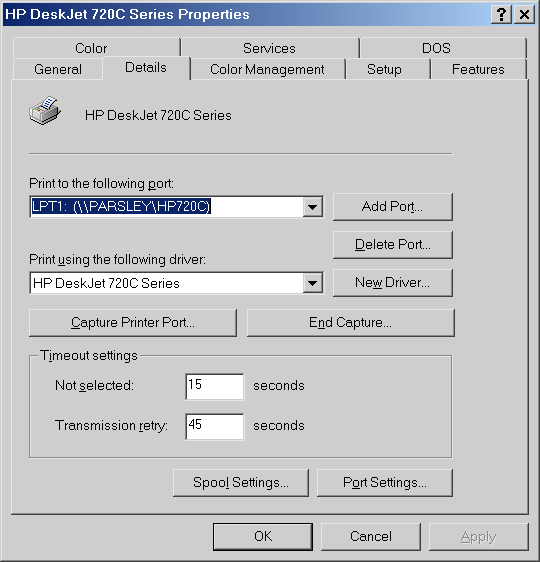
The printer should work just fine. Basically we've tricked HP's drivers into thinking the printer is on the local LPT1: port when Windows is actually relaying the LPT1: data over the network to the server and the real printer. For some reason, it is necessary to turn off any bidirectional communication. I assume this is because Windows doesn't support bidi comm over a captured printer port. For us users all this means is no "Out Of Paper" message on the client machines.
One last point... When powering up the machines, make sure the server machine is booted first. If the clients are booted first, they may get confused and refuse to talk to the printer. Thanks to Roy Baker for pointing this out.
As of 2/24/2003, I've had 32 votes for Capture the Port, and 10 votes for the 10.2 method. So it seems that Capture the Port works in most cases, but 1/4 of people who have emailed me must revert to the 10.2 method to get their printer working via the network.
This method is the one I used for quite a while with 50% success. It involves mixing versions of the print driver on different machines. The print server machine (the one with the printer) can have any version of the driver (10.1 through 10.3). The remote machines must use version 10.2 or 10.1. I've heard that if you use v10.3 on the remote machines, you will see either communication errors, or print jobs being deleted from the print queue (or both). I've not checked this.
You can find the latest 10.3 driver on HP's website. The 10.1 driver can be found on InkjetExpress' website.
Special thanks to Randy for passing this on. I remember beginning to go through these steps on my own, but I got disgruntled when it asked to do the comm test. Should've kept going.
Subject: Re: Network a HP Deskjet 710C Date: Sun, 10 Oct 1999 10:56:20 -0400 From: Randy <randyed@att.net> Organization: AT&T WorldNet Services Newsgroups: comp.periphs.printers
Hi,
The HP722c does in fact print via a shared network. Details may seem long, but I tried my best to provide a simple step-by-step approach. The host system can use any driver version ranging from 10.1 - 10.3, while the 2nd (3rd, 4th, etc.) systems must use either 10.1 or 10.2 (not 10.3). Personally, I use 10.1 (10.3 - printing delay problem when HP is the default printer / defeats networking when used on non-hosted systems). From reading, the following suggestion works on the 710 series as well (when using the HP722's 10.1 or 10.2 driver). What I've provided below is basically for 2 systems on a shared network. There's no reason why it shouldn't work with more systems tied in. Good luck!
On the main (printer) system:
On the 2nd system:
That's it! Now the HP722c is set-up to print via network. Try Notepad, Wordpad, or whatever program that has a 'Print' feature, and give it a try. The HP printer driver will appear when you select print (if it's set as the default printer) or you may have to select it via the pull-down window.
If willing, give this method a try with the 710c or 712c. I'm curious to see if it works or not. Let me know if the 722c item above works for you.
<- Back to my HP722c page.