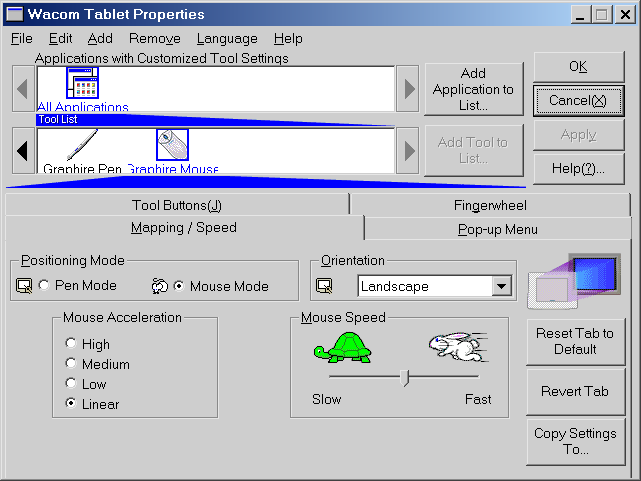
Wacom Tablet Properties Dialog
After hearing many recommendations for the Wacom graphics tablets, I decided to try out a Wacom Graphire. Here's what I've found.
The cordless mouse and pen are excellent. The driver knows which one you are using and lets you customize each in many different ways. The resolution of the tablet is high enough for very precise work. The pressure sensitivity lets you accomplish things that are completely impossible with the mouse. Using the Rubber Stamp tool in Photoshop to clone out dust specks, or remove/repair damaged portions of photos is significantly easier with the tablet. Photoshop automatically recognizes the pen's pressure sensitivity and you can set the pressure to control brush size and opacity. By controlling opacity with pressure you can very precisely blend with the rubber stamp tool. It is really impressive.
The 4x5 size of the pad might seem too small, but depending on what you intend to do with it, it may not be. For photo-retouching, it is perfect. The larger the tablet, the further you have to reach to get to the menus and the tool palette. If you need more accuracy, you can always zoom in. For drawing, you might want something a bit bigger since most of your time will be spent drawing. Only occasionally you might need to get another color or brush. For my needs, the 4x5 tablet area is perfect. Plus, it fits perfectly in the space on my messy desk where the mouse pad used to be.
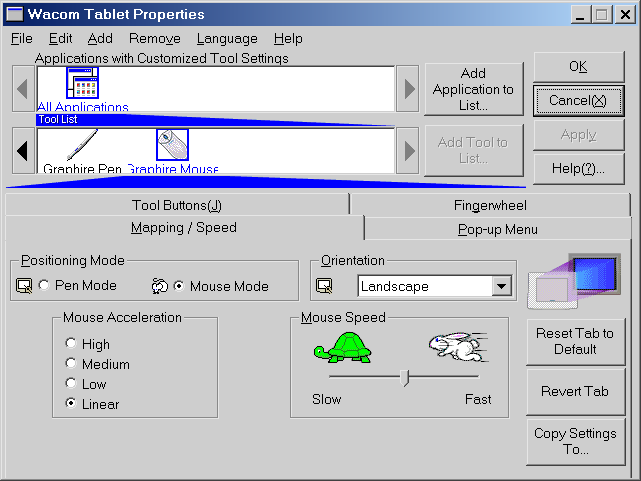 Wacom Tablet Properties Dialog |
Wacom's stated spec of "1015 lines per inch" is about three times the real resolution of the tablet. My tests put the resolution somewhere around 335 units per inch.
With the pen, this is plenty of resolution for pixel-accurate control on a 1280x1024 display. With the mouse, you'll find that at medium mouse speeds and up, the mouse becomes somewhat imprecise. With the standard mouse settings I had only 450 units worth of mouse resolution vertically for the entire screen. On a 1024x768 screen the mouse will skip pixels frequently, making it difficult to do precise work. This may also explain why earlier Wacom drivers didn't allow you to turn off acceleration. They were hiding a limitation of the tablet.
Does it really matter that the mouse performance is a bit lackluster? Probably not. Since you have the pen, you'll probably never want to do any precise work with the mouse. I find it to be an acceptable compromise and I wouldn't base a buying decision on this issue. The advantages of having the very precise pen far outweigh the minor disadvantage of a slightly less precise mouse.
Here are the details if you enjoy math. The active portion of the tablet is 5 x 3.75". Resolution-wise, the tablet appears to have 1701 units worth of horizontal resolution which works out to about 340dpi. Vertical resolution appears to be about 1237 units which works out to about 331dpi. Wacom's spec of "1015 lines per inch" comes from the fact that the tablet sends numbers to the computer in a range from 0 to 5000 (horizontally). The problem is only 1/3 of those numbers are used. For example, you might think that as you move the pen slowly across the tablet you would see numbers like 100, 101, 102... coming in to the computer. What actually comes in are the numbers 100, 103, 106....
As an aside, mouse units are actually called "Mickey's", but I'm not sure what you'd called pen units. "Picky's"?
The mouse and pen freeze up when your computer is under heavy load (startup, loading and closing programs...). If you Alt-Ctrl-Delete to get the "Close Program" window in Windows, the mouse no longer works. The mouse and pen also act erratically when the ants are marching on your screen in Photoshop. That is, when you have made a selection, or started a crop and the dotted rectangle is moving around your selection. My machine is a fairly slow one (Celeron 300A), so the marching ants performance might not be an issue on faster machines.
The freeze-ups are probably due to the fact that the Wacom driver isn't written as a ring 0 device driver like M$'s mouse driver is. Instead, Wacom's TABLET.EXE runs as a high priority task (with one real-time priority thread), and one quickly discovers that Windows ME doesn't treat this driver as being very real-time at all. Of course, if you've ever heard your MP3 player software break up while the machine is working hard, you're well aware of this anyway.
My Graphire shipped with the 4.51 version of Wacom's driver. It drove me nuts because the mouse was always in an accelerated mode, and therefore very hard to control for someone who is used to having acceleration turned off (the default setting for M$'s mouse). I downloaded the 4.60-2 driver from Wacom's site and was happy to discover that the acceleration can be set to "Linear" (equivalent to "off" in M$'s mouse settings).
This issue was fixed in the 4.70 version of the drivers. Previous driver versions would reset to default acceleration settings when a tablet-aware app was launched. As an example, setting the mouse to linear acceleration then launching Photoshop would cause the mouse to go back to being accelerated.
Note: This issue may also be fixed in the 4.70 drivers.
For those who are exactly the opposite of me, and prefer a very fast mouse, Wacom's driver has yet another problem. According to Steve Schneider:
No matter how fast you set the tablet
mouse setting, if the system mouse settings
His workaround:
1) Go to Wacom Tablet PropertiesAccording to Steve and others, this should work. Being a slow mouser, I can't really test it myself (without becoming very nervous).
Removing red-eye, dodging and burning, selecting, masking, and any other tasks that require very precise pointer movements are significantly easier with the Wacom Graphire graphics tablet. The pen's pressure sensitivity allows a level of control that is impossible with a mouse. It's also just plain fun to scribble with the thing. Freeze-ups, and poor response when the "ants are marching" are the only tarnish on this otherwise great product.
This review was done with the 4.70 version of the drivers. Things may be different with newer drivers.
<- Go Back to my Photography page.
Disclaimers: I am not affiliated with Wacom in any way other than as a customer. All trademarks are owned by their respective owners. There are no ads on this page, and there never will be. Use this information at your own risk. I won't be held responsible for anything that happens to you as a result of reading this. Shake well before serving. The contents of this page are Copyright ©2001, with all rights reserved by me, Ted Felix.
Copyright ©2001, Ted Felix