
By: Ted Felix

| SilverFast Photo CD Review By: Ted Felix |
Note that SilverFast no longer sells software specifically for PhotoCD. I've received reports that their SilverFast HDR does open PhotoCD images, but that the highlights are now lost. Be sure to try before you buy.
LaserSoft Imaging's SilverFast line of scanning software provides a standardized scanner driver for many film scanners. A version that can acquire images from Photo CD is also available and I've spent some time playing with it to find out what it can do.
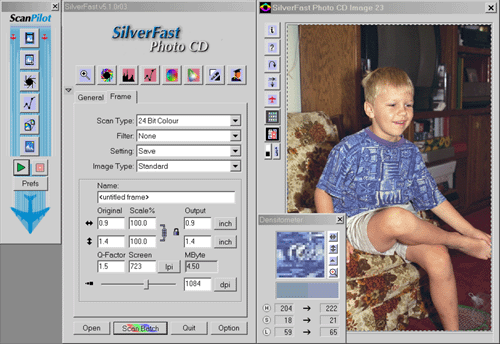 SilverFast in action. No lost highlights here. |
Basically, SilverFast Photo CD lets you acquire Photo CD images from your Photo CDs into Photoshop or any other imaging software that supports Photoshop Plug-Ins or TWAIN. SilverFast is similar to Kodak's Photo CD acquire module for Photoshop with one very important difference. It's much better. SilverFast gives you control over every aspect of the Photo CD conversion process. You can adjust black and white points, color balance, sharpening, and cropping of the Photo CD image. You're still at the mercy of the Photo CD Imaging Workstation operator and Kodak's Scene Balancing Algorithm (which can totally mess up your scan), but at least SilverFast gives you a fighting chance. (The same can't be said of Kodak's Photo CD software)
Features I liked:
SilverFast includes three main automatic density and color correction tools. Automatic adjustments are available for black/white points, midtones, and color cast. The amount of color cast correction can be limited to anywhere from 0 to 100%, something not found in Photoshop's Auto-Levels. As with any automatic correction system, SilverFast can become confused when presented with unusual images. But, for most images it will quickly get you closer to something that is usable, particularly with color negative scans. Once the automatic adjustments are complete, further manual tweaks can be done to override SilverFast's decisions.
One of the biggest problems with Kodak's own software for loading Photo CD images is the fact that highlight information is usually lost. The first thing I check in any imaging application that claims to support Photo CD is whether or not this problem has been addressed. With SilverFast, it has. SilverFast lets you get at every bit of highlight data in your Photo CD images in any way you want.
In theory you should be able to get better results with SilverFast than you can with any other application. By doing the color correction in SilverFast, you are color correcting straight from the PhotoYCC data in the image file. This gives you access to color and density information that might be lost with a less customizable conversion from PhotoYCC. In practice, I wasn't able to see much of a difference. I could pull in the image with other software and do tweaks in Photoshop that were comparable. Perhaps with images that need big changes in color or density there would be a difference, but for the simple photo-retouching that I tried, the difference was unnoticeable.
If you like CIE-Lab, SilverFast delivers. Conversion to CIE-Lab works well and looks great. No lost highlights. Conversion to CMYK is also provided if you need that.
Being a software developer myself, I love to rip apart other people's software and point out how I would do things differently. With SilverFast, my only complaint is the somewhat cluttered User Interface. It's truly daunting at first, but no big deal once you get used to it. Other than that, the software installs cleanly, runs well, and performs as expected. No crashes, no surprises. I only tested the Photoshop Plug-In version.
Batch conversion is only supported with the JobManager add-on product. I haven't had a chance to review that yet. Since Photoshop does such a poor job loading Photo CD images, it's nice to be able to just convert the entire CD to TIFF format and load that into Photoshop for further processing. So batch conversion is a big plus. LaserSoft Imaging informs me that JobManager will be bundled with SilverFast Photo CD at no extra charge.
The documentation is extensive, but not complete. Each version of SilverFast has features specific to the scanner it supports. The Photo CD version is no exception. The problem is that the documentation doesn't cover the Photo CD version well enough to explain the special features available. As an example, right-clicking in the main SilverFast window gives you a handy pop-up menu where you can go directly to the Photo CD overview (thumbnail view), switch to the next/previous image on the Photo CD, or change the directory where SilverFast is looking for Photo CD images. Nothing in the manual about this, I stumbled on it accidentally.
LaserSoft Imaging informs me that a manual update is forthcoming that addresses these issues.
SilverFast is very powerful and doesn't attempt to hide that power from the user. As a result, there is a steep learning curve involved. Once you've mastered it, though, it is pretty straightforward.
A couple of things confused me at first. My first attempt at "scanning" resulted in a very small image. You have to work with the "dpi" slider to get the size you want. Each of the standard Photo CD sizes are available, but it takes a little getting used to. Remember, SilverFast is a scanning application, so it tends to act like one. Scanners think in terms of DPI. You can change the units to "pixel" and the "Output" fields will show the resolution of your image.
"Pixel" mode made more sense to me. Note the familiar 512 and 768 values. |
Once I did get a decent size image into Photoshop, I noticed that it was incredibly grainy. This is because the Unsharp Mask filter is on by default and the Threshold is set to "1.0 % K". This enhances the grain quite a bit. By setting the Threshold to 6.0, I was able to get nice sharpening without the grain.
This is how Kodak's Photo CD File Format plug-in should have worked. No lost highlights, and complete control over the conversion from PhotoYCC to the color space of your choice.
SilverFast is the Cadillac of scanning software. The Photo CD version lives up to this reputation as well. But, is it worth $335? If you already use SilverFast and like it, it might be. For those who are new to SilverFast, consider the following:
I suggest you download the demo and play with it to decide for yourself.
Disclaimers: I am not affiliated with any of the companies mentioned in this page in any way. All trademarks are owned by their respective owners. There are no ads on this page, and there never will be. Use this information at your own risk. Perform your own experiments before committing to PhotoCD for any purpose. I won't be held responsible for anything that happens to you as a result of reading this, or following these links. Shake well before serving. The contents of this page are Copyright 2001, with all rights reserved by me, Ted Felix.
Copyright ©2001, Ted Felix